Preferences
General tab
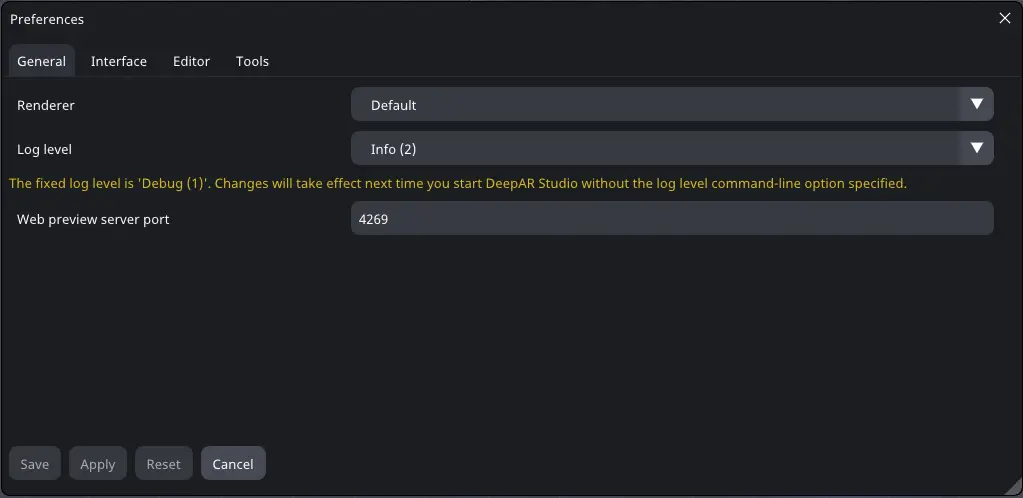
- Renderer - Type of the renderer backend.
- MacOS: Metal renderer (same as Default)
- Windows: DirectX12 (same as Default)
- Log level - Severity level of the messages stored in the $HOME/.deepar_studio/logs directory. The Studio developers use log messages for debugging purposes only. The lower the severity, the more messages are stored in the log file, making it easier for developers to fix the issues. \
- Available levels:
- Trace
- Debug
- Info
- Warning
- Error
- Critical
- Web preview server port - The network port used to run the local server used for the Studio Web Preview. It should be changed only if some other desktop application uses the same port.
Interface tab
- Language - The language used in the Studio UI. Currently, we only support English.
- Theme - The Studio Editor theme. \ Available themes: Aoi (the default one) and Griselda.
- Font size - The Studio UI font size. The default value is 18.
- Mouse wheel scroll speed: The influence of the mouse wheel when scrolling in the UI. The default value is 1.
Editor tab
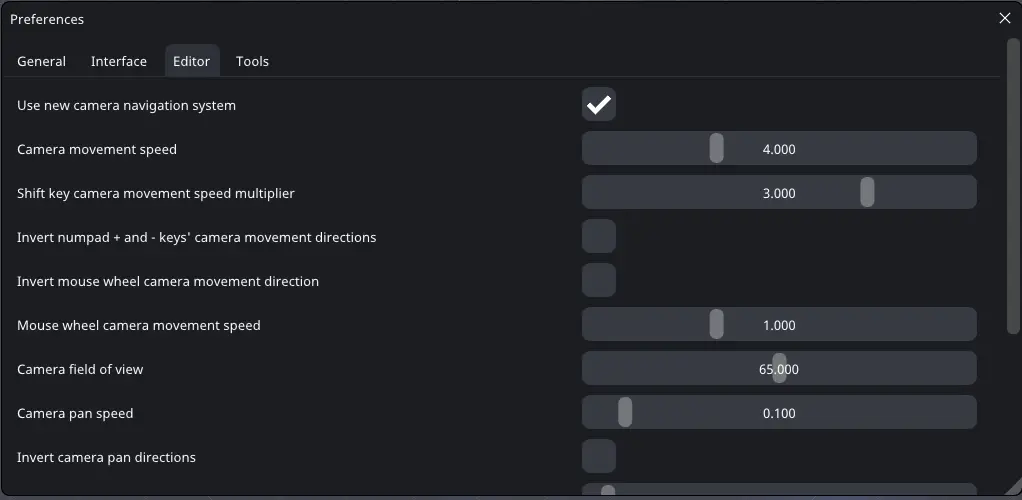
- Use new camera navigation system - Allows the camera orbit movement. If the option is set the right mouse click will orbit the camera around the specified origin.
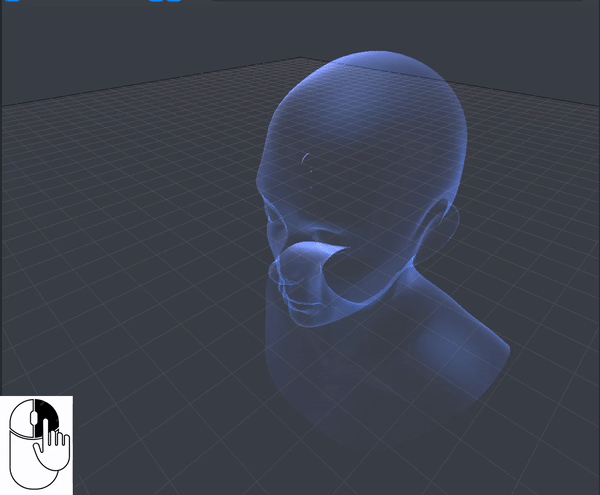
If the options are not set, the camera will rotate around its origin.
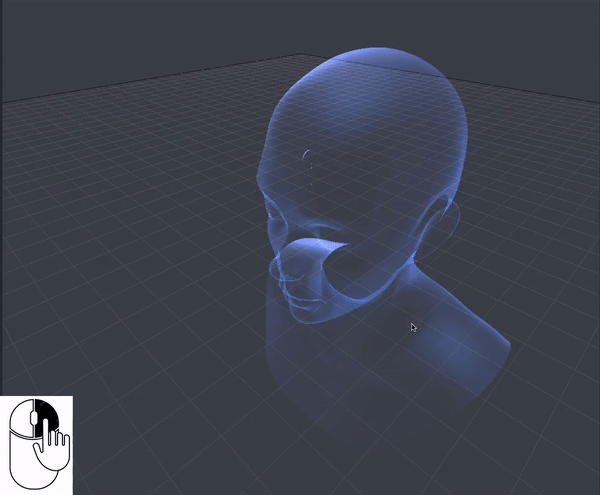
- Camera movement speed - Controls how fast the camera moves with the Key Up, Key Down, Key Left, Key Right, Key Subtract, and Key Add. Key Up moves the camera in the positive Z-axis direction. Key Down moves the camera in the negative Z-axis direction. Key Left moves the camera in the negative X-axis direction. Key right moves the camera in the positive X-axis direction. Key subtract moves the camera in the negative Y-axis direction. Key add moves the camera in the positive Y-axis direction.
- Shift key camera movement speed multiplier - Speeds up the camera movement by the specified multiplier while holding the Shift Key.
- Invert numpad + and - keys’ camera movement directions - Invert camera Y direction movement. If this option is set, the ‘+’ key will move the camera in the negative Y-axis direction, and the ‘-’ key will move the camera in the positive Y-axis direction.
- Invert mouse wheel camera movement direction - When the options is set the scroll down zooms in and the scroll up zooms out the camera.
- Mouse wheel camera movement speed - The influence of the mouse wheel when zooming in/out the camera. The default value is 1.
- Camera field of view - The angle of the visible field in degrees. \
- Camera pan speed - The speed of camera pan movement. The pan movement is controlled with the mouse's middle button (pressing the mouse wheel down).
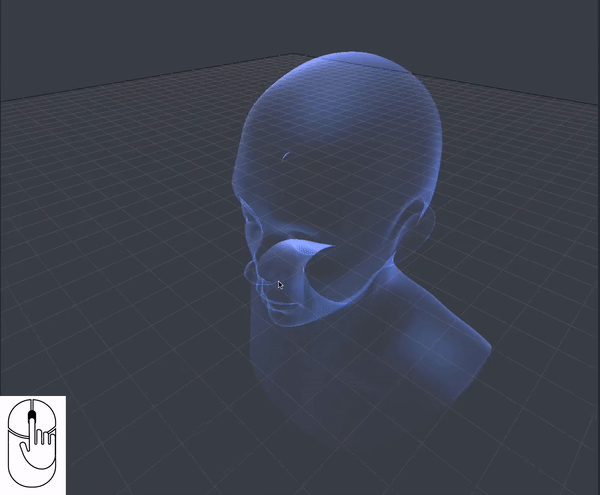
- Invert camera pan direction - The default pan direction: Dragging the mouse to the left moves the camera to the right (which seemingly moves the object to the left) and vice versa: dragging the mouse to the right moves the camera to the left. When this option is set: Dragging the mouse to the left moves the camera to the left (which seemingly moves the object to the right).
- Camera turn speed - Controls how fast the camera orbits or rotates.
- Invert camera horizontal rotation - Flip the camera orbit/rotation around Y axis orientation.
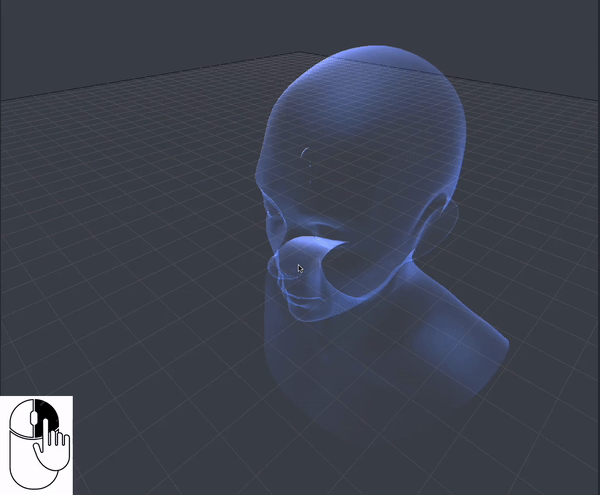 ]
]
- Invert camera vertical rotation - Flip the camera orbit/rotation around X axis orientation.
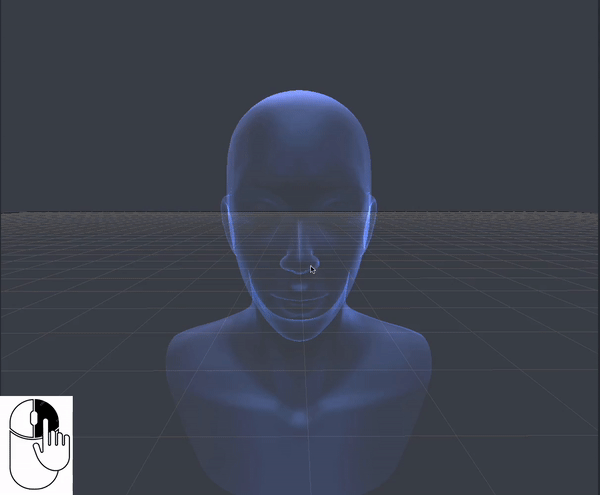
- Swap the camera pan and turn mouse buttons - Use the middle mouse button to orbit/rotate the camera. Use the right mouse button to pan the camera.
Tools tab
Specifies the path to the external tools used to edit imported studio assets.