Materials
Material properties
Material properties can be opened by selecting the material from Mesh Renderer Properties or a material from the Assets panel.
The Materials panel allows the user to edit properties for the selected material. The material states can control the rendering behavior of the material.
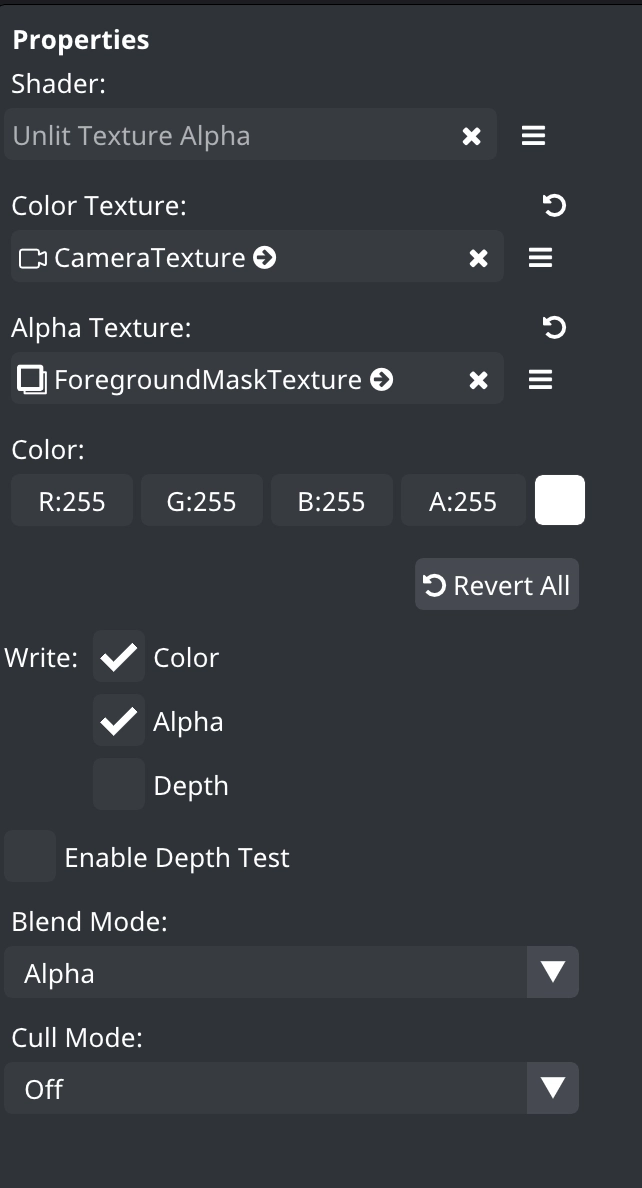
Shader
The Shader dropdown will contain all prepackaged shaders as well as any custom shaders in your project. You can learn more about the shaders included in the DeepAR Studio in the Prepackaged Shaders article.
Once you select the desired shader you will be able to see and edit all of the textures and uniforms this shader uses.
States
The material states can control the rendering behavior of the material.
- RGB write: renderer will write to RGB color buffer.
- Alpha write: renderer will write to Alpha buffer.
- Depth write: renderer will write to Depth buffer.
- Depth test: every fragment's output depth value will be tested against the Depth buffer.
Blend modes
DeepAR Studio supports all the standard blending mode options which are set as material parameters:
- Off - blending turned off.
- Add - adds the color information of the layers.
- Alpha - uses the alpha (transparency) value of the layer above, to determine how much of the color should be blended with the layer below.
- Darken - compares the colors of the layers, and keeps the darker colors.
- Lighten - compares the colors of the layers, and keeps the lighter color.
- Multiply - multiplies the colors of the layers, resulting in a darker color.
- Normal - the color is placed on top of the color of the layer below.
- Screen - inverts the colors of the layer below and multiplies with the colors of the current layer. This creates the opposite effect of the Multiply mode.
- Linear burn - blends the colors of the blending layer by darkening the colors.