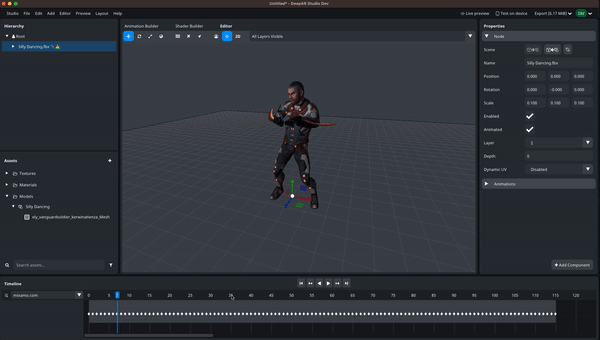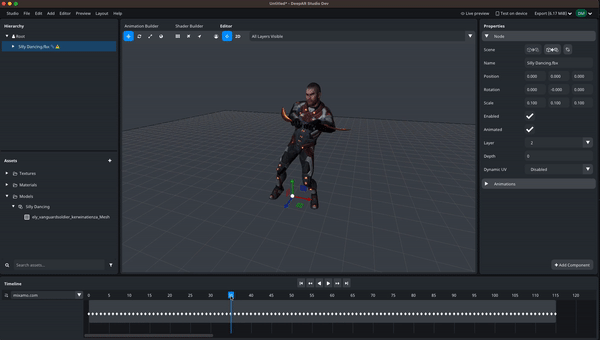Timeline

The timeline panel automatically opens when the node with at least one animation is selected.
The timeline panel is split into three sections
- Animation buttons
- Timeline dropdown
- Timeline
Animation buttons
There are 6 buttons (from left to right)
- Go to the first frame
- Go to the previous keyframe
- Play animation in reverse
- Play animation
- Go to the next keyframe
- Go to the last frame
Timeline dropdown
- It lets you choose the animation that will be played.
- If the animation is broken (some animation nodes are missing), the dropdown item of this animation will be disabled (cannot be selected and is greyed out)
Timeline
- Click on the frame number to set the model to the specific frame